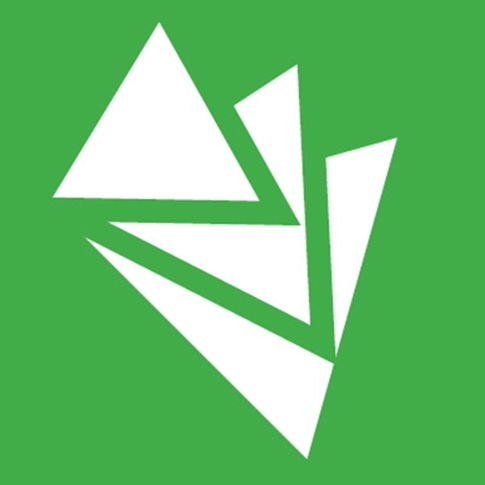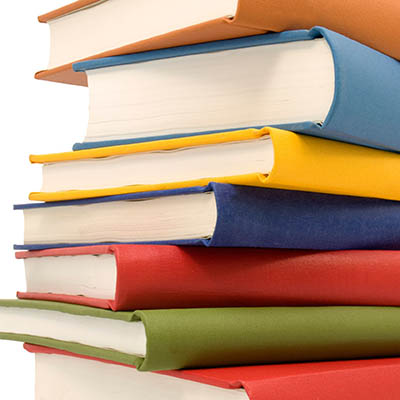Hello and Welcome to Sonia!
Sonia is a comprehensive data management system that allows Washburn University social work students to be active online participants in multiple areas of the field education experience including: searching for possible field placements, field education course assignments and direct communication between the field placement agency, the student and the field education office in the social work department at Washburn University.
Within this page you will find links to helpful resources and frequently asked questions regarding Sonia and the completion of required Sonia tasks during your field education placement.
To purchase your Sonia access please visit the Ichabod Shop by clicking here and searching for your field education/practicum course materials. For assistance with purchasing your Sonia Access you can reach the Ichabod Shop at (785) 670-1049 or by Email ichabodshop@washburn.edu We are confident you will find Sonia to be a complement to your social work field education experience and we are here to support you in this journey. If you have questions about field education at Washburn University, please click here.Welcome to Sonia
To enter the Sonia App, press here.Student Resources
Completing your Field Education Intake Form
Completing your Supervision Logs
Completing a Learning Agreement
More topics will be added as needed.
Field Instructor Resources
Help links will be added as we find a need for specific topics.Frequently Asked Questions
Frequently Asked Questions
What (or Who?) is Sonia? (All)
Sonia is a comprehensive data management system that allows social work students to be active online participants in multiple areas of the field education experience including: searching possible field placements sites, field education course assignments and direct communication between the field placement site, the student and the field education office in the social work department at Washburn University. Sonia is not the name of a person, but rather an acronym for “School of Nursing in Australia” where this system was first developed.
Is Sonia available on Macs, PCs and Tablets? (All)
Sonia is a web-based product that is accessible to Mac, iPad, and PC users. Sonia is supported on tablets and mobile cellular devices as long as a reliable internet connection can be obtained. Sonia is supported on Chrome, Internet Explorer, and Safari. Please ensure you are using the current version of your web browser.
Is the system secure and confidential? (All)
Yes, Sonia is secure and confidential. Only Field Education staff will have access to your field information. Assignments will be shared among student, Field Instructor and the Field Education Director, as required.
What is my Sonia username and password? (Student)
Your Sonia username is your First Name period Last Name I.E, John.Doe. You create your own password through a secure link sent to you by our Field Education Coordinator, Tonya Ricklefs. You can contact her at tonya.ricklefs@washburn.edu or call (785) 670-1618 after you have purchased your Sonia access.
How do I reset my password? (All)
On the Sonia login page, click the "Forgot Password?" link next to the Password text box to reset your password. If the link is not working, or your account is locked, please contact our Field Education Coordinator, Tonya Ricklefs at tonya.ricklefs@washburn.edu or call (785) 670-1618 to receive an emailed password reset link.
How does my Field Instructor log on to Sonia? (student)
Your Field Instructor will get a unique login to allow access to Sonia. This will allow your Field Instructor to view the learning contract, approve timesheets, complete your field evaluation(s), and view other field related documents. If you change field placements, your new Field Instructor will not have access to any data recorded from your former field supervisor.
Who do I contact if I have a general or technical question about Sonia? (All)
Tonya Ricklefs at tonya.ricklefs@washburn.edu or call (785) 670-1618
All Audiences
Where are timesheets they located?
Timesheets are located in the Placements Tab. There is a tab for Timesheets.
What should my time sheets include?
There is a drop-down menu that allows students to select from 3 choices:
- Direct Practice
- Indirect Practice
- Field Supervision.
For each day, select the type of activities and plug in the time. Students are likely to have 3-4 time sheet entries for any given day.
What does Direct Practice include?
Direct practice is any work that has to do with the client system (individual, family, group, organization, community, etc.).
Examples include:
- One on one contact with clients,
- Preparing for sessions with clients present
- Conducting a needs assessments
- Attending community meetings
- Observe/shadow others’ work (e.g., individual session) and process your observation with your supervisor.
What does Indirect Practice include?
Indirect practice is anything to further the student’s knowledge but is not directly related to the client.
Examples include:
- Attending an all staff meeting
- Attending orientation, training, workshop or, conferences
- Documentation
- Do research to find Evidence Based Program or other treatment models to help you hone your skills or develop your group/individual session.
- Prepare the notes for court staffing or case plans and then report findings to supervisor in order to discuss what is needed to prepare for in court.
What does Field Supervision include?
The one hour per week supervision time between the student and Field Instructor.
Student
Where do I find contact information for my Field Instructors?
If you have been assigned an agency for field education, you will find your Field Instructor contact information by clicking on the Placements tab and then Details. If you have a preceptor, their contact information will also be found here.
Where do I find contact information for my Seminar Instructor?
If you have been assigned an agency for your practicum and your seminar instructor has been assigned, you will find their contact information by clicking on the Placements tab and then Details.
I accidentally submitted a form, what do I do?
If you submitted a form before intending to do so, contact the Field Education Coordinator, Tonya Ricklefs at tonya.ricklefs@washburn.edu or call (785) 670-1618 and she can assist you.
How do I download the Sonia app?
- Go to the App Store on your mobile device and search for the Sonia for Students App.
- Open the App and move through a couple of screens until it gives you instructions on how to photograph the QR code; the flash occurs automatically.
- The next screen is “Welcome Your Name” (this should actually be your name).
- It will ask you to create a 4-digit passcode. After doing so, the Sonia for Students App will open.
I do not see the form that I just completed!
- First, did you save or submit the document? If yes, did your screen turn blue for a moment and did you receive a notice that your form was successfully saved or actioned?
- If yes to the above question, refresh your browser and it will appear.
- If you are still unable to see the form, contact the Field Education Coordinator, Tonya Ricklefs at tonya.ricklefs@washburn.edu or call (785) 670-1618 and she can assist you.
I do not see the timesheet entry that I just entered!
- First, after you entered the time, did you hit save?
- If yes to the above question, refresh your browser and it will appear.
-
- If you are still unable to see the timesheet entry, contact the Field Education Coordinator, Tonya Ricklefs at tonya.ricklefs@washburn.edu or call (785) 670-1618 and she can assist you.
Timesheets:
Timesheets should be completed daily or weekly, then saved, and submitted. To add and complete a timesheet, please follow the following instructions:
- On your screen, click on "Placements" at the top of your screen.
- Click on "timesheets".
- Once you are in your "timesheets”, you can "+Add new attendance,” which will be at the top left of your screen beneath the light blue bar that says, "drag and drop.”
- Under the left column for Date, you will see a white window with a calendar. Plug in your date of your next time sheet.
- Move to the next column under "Time In" and continue to work your way through the columns.
- Be sure to remember to select the type of activity you did from the drop down in the “Activity” column: Direct Practice, Indirect Practice, Field Seminar (if applicable) or Field Supervision.
- Under time sheet status, you must submit.
- You will need to remind your field instructor to go into the Sonia system and approve it when you have supervision.
Supervision Records:
Each time you create a new supervision record entry, you need to do the following:
- Click on Forms.
- Under "form self-selection" using the drop down, click on "IUSSW Supervision Record" and then click Add.
- A new Supervision Record will appear. In the drop down, for "Placement Group" click on the placement group that you are assigned (it may be your only choice).
- After completing step 3, you will see a box for "Agency". In the drop down, you will see the agency where you are doing your practicum - click on it.
Note: Failure to follow these important steps will result in your supervision record NOT routing to your Field Instructor. Therefore, if you fail to do these things and tell your field instructor to go in and review before supervision, he or she will NOT see them because you have not routed your supervision record to him or her.
- Next click on the "edit" button and you can complete your supervision record.
- At the bottom of your completed supervision record, click "save" and then click "student submit".
- Now you should have successfully submitted a supervision record that your field instructor can "see", review and approve.
Field Instructor
Where do I find contact information for the student’s seminar instructor?
You can find the assigned seminar instructor’s contact information by clicking on the Placements tab and then Details for the individual student. Both the Student and seminar instructor’s contact information will be found here.
Where do I find contact information for my student?
You can find your assigned student’s contact information by clicking on the Placements tab and then Details for the individual student. Both the Student and seminar instructor’s contact information will be found here.
How do I approve a form after my student has submitted it?
You have two options for approving forms:
- You will receive an email informing you that the form is ready for your review. You can click on the link provided and then review the form from there. If you are ok with it, you can click the submit button found at the bottom of the form.
- Log in to Sonia and click the forms tab. The forms will appear in chronological order based on the last action taken on the form. If you have multiple students, you can sort by student’s first or last name and then only that student’s forms will appear. Click on the paper icon on the right and the form will appear. Review the form and if you are ok with the student’s submission, click submit at the bottom of the form.
How do I provide feedback to a student on a form?
At this time, you can only provide feedback on the Draft Learning Plan and Supervision Record. You are unable to provide feedback to the student on other forms. You will need to provide the feedback through email, during supervision or through another form of communication.
I accidentally approved a timesheet entry, what do I do?
If you approved or unapproved a timesheet entry and did not intend to do so, contact the Field education director and they can assist you.
I accidentally approved a form, what do I do?
If you approved/submitted a form before intending to do so, contact the Field Education Director and they can assist you.
GET IN TOUCH WITH Social Work
Social Work
Benton Hall, Room 412
1700 SW College Ave.
Topeka, KS 66621
Phone & Email
Ph: 785.670.1616
social-work@washburn.edu