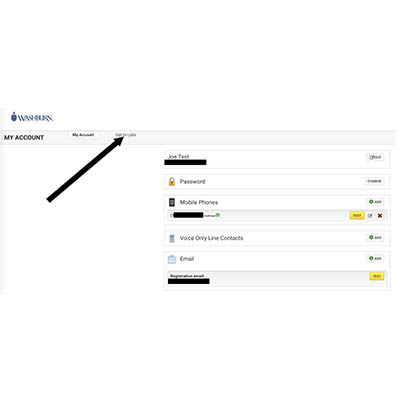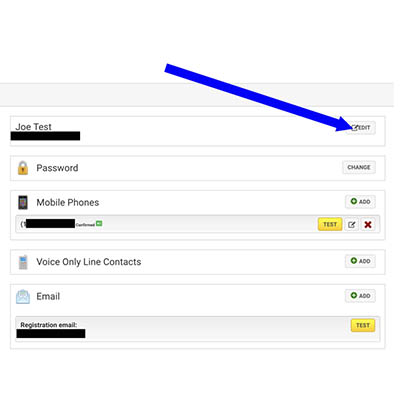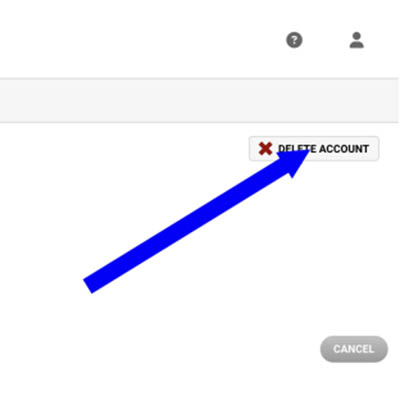How to sign up for iAlerts with a non-Washburn email address
The following steps outline the process for signing up for Rave alerts (iAlerts) with a non-Washburn address. The signup process includes registering for an account and choosing if you'd like to receive Washburn or Washburn Tech alerts.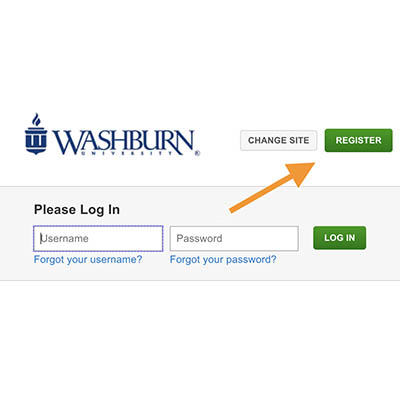
Registering for Rave (iAlerts)
- Visit https://www.getrave.com/login/washburn and click Register in the upper right-hand corner.
- Create your account by entering the requested information on the screen. The email address to use would be your personal address or a non-Washburn email address.
- First Name
- Last Name
- Create a Password
- Confirm Password
- Mobile Number
- Confirm mobile number
- Scroll to the bottom of the page to check the box after you have read the terms.
- Click Proceed
- The next page will confirm your carrier (i.e. T-Mobile, Verizon, etc.). Click Proceed to Next Step.
- The system will send a confirmation to email account provided to confirm identity.
- Follow prompts in email message received to confirm identity. The system will send a text message to the number provided to confirm the cell number is correct. Follow the prompts to activate the account.
- Once your account is confirmed, you are logged into the account. The screen will appear as indicated.
- Now that your account is active, you will need to opt-in to lists you wish to proceed. Click Opt-In Lists at the top of the screen.
- Have an option to click a checkbox for Washburn Campus Opt In or Washburn Tech Opt In. You can put checks in both if you would like. Note, this means you will receive notifications for Washburn and Washburn Tech campuses.
- You are set and will receive notifications through your email and phone.
Changing Settings
If later, you decide you would like to change which campus you receive notices. The steps are below.
- Visit https://www.getrave.com/login/washburn and click Register in the upper right-hand corner.
- Log on using your personal email address and password you set initially.
- Select Opt-In Lists from the top menu.
- Check or uncheck the list you would like to change.
- The options are saved automatically and take effect immediately.
Deleting Your Rave (iAlert) Account
If you longer need to be notified of events on the Washburn University campuses, you will need to log on to delete your account.
- Visit https://www.getrave.com/login/washburn and click Register in the upper right-hand corner.
- Log on using your personal email address and password you set initially.
- Click Edit next to your name.