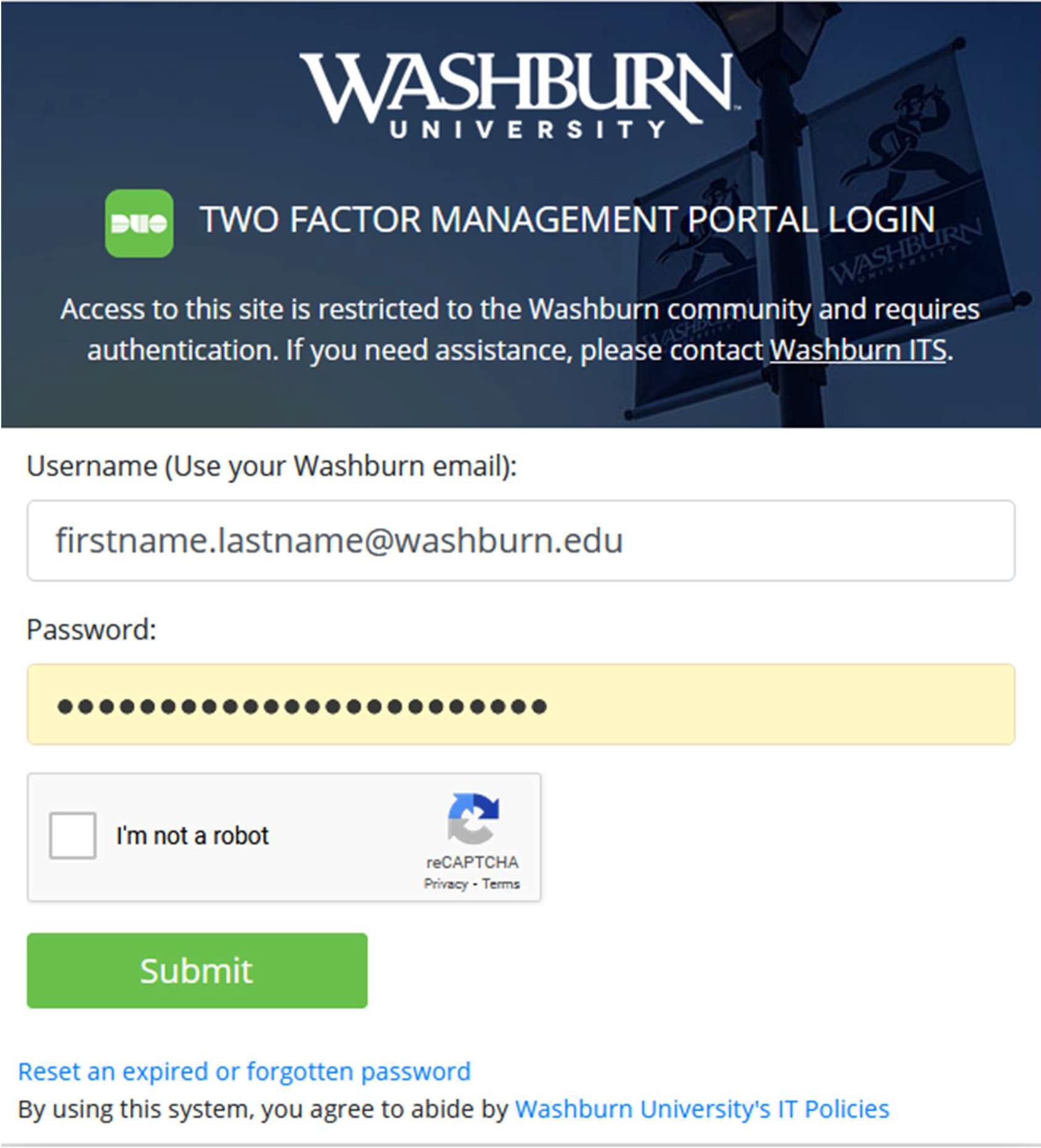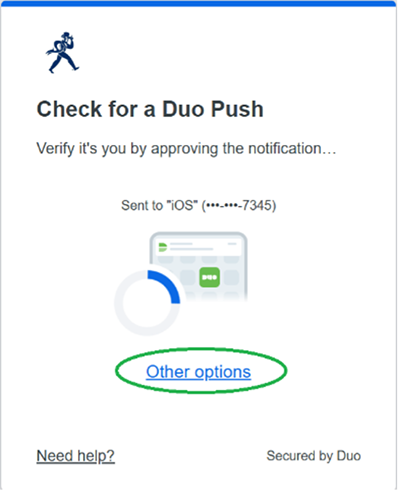1. Log In
- Using your Washburn credentials, log into https://2factor.washburn.edu. Be sure to perform the Captcha check by checking the checkbox for I’m not a robot and following the directions that may pop up. Click on Submit.
2. Choose Authentication Type
- Choose an authentication For most, this would be Duo Push, Send Me a Push. Approve the push notification on your 2nd factor device.
3. Choose Settings
- Afterwards, you should be presented with a list of My Settings & Devices. Underneath, your Default Device is listed (usually your phone). Choose your desired default Duo authentication method, then click Save.
4. ITS Support
- If you need further help, contact support@washburn.edu or call 785-670-3000
GET IN TOUCH WITH ITS
Email the Technology Support Center
Email ITS Support
Call us for technical assistance
785.670.3000
Visit the Help Desk
Located in Bennett, Room 104