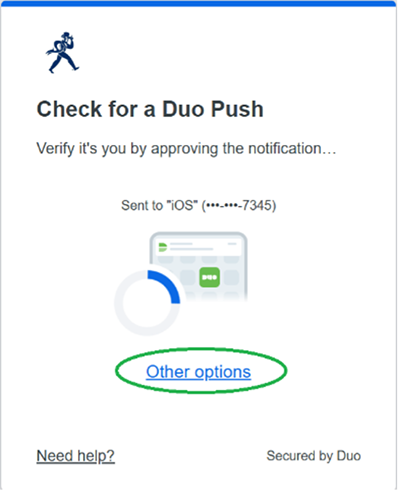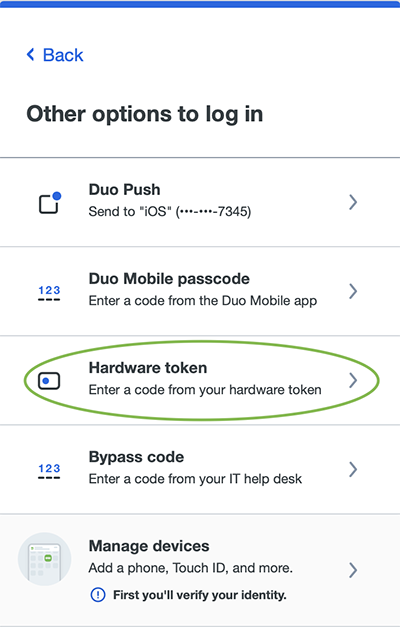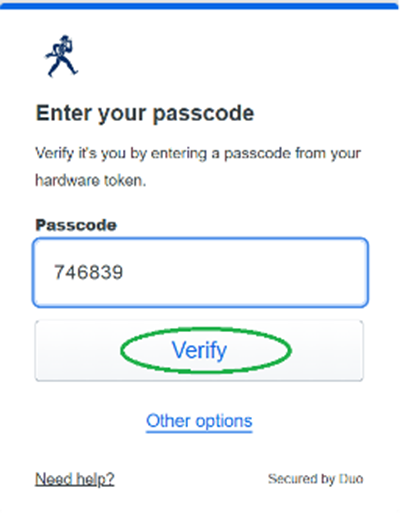1. Register
- If you haven’t already, register for Duo by following directions here: PDF Instructions for enrolling in DUO
2. Click "Other Options"
- When attempting to authenticate to a Duo-protected resource (EXCEPT VPN – see below for more info), you will be prompted to authenticate with Duo Push.
- Click on Other Options
4. Click button on FOB/Token
- Push the button on the provided hardware token/Duo FOB to generate a Passcode.
5. Enter Passcode
- Enter the generated Passcode in the field provided.
- Click on Verify
- At this point, you should be authorized to use the resource. Done!
- If you have any questions, please contact ITS User Services at 785.670.3000 or email support@washburn.edu.
How to Log Into VPN Using a Duo Hardware Token/FOB
1. Register & Install
- If you haven’t already, register for Duo and install GlobalProtect VPN client by following directions here: https://washburn.edu/its/vpn.html
2. Use email as username
- When logging into the GlobalProtect VPN client, enter your Washburn email (lastname@washburn.edu) into the Username field as you normally would.
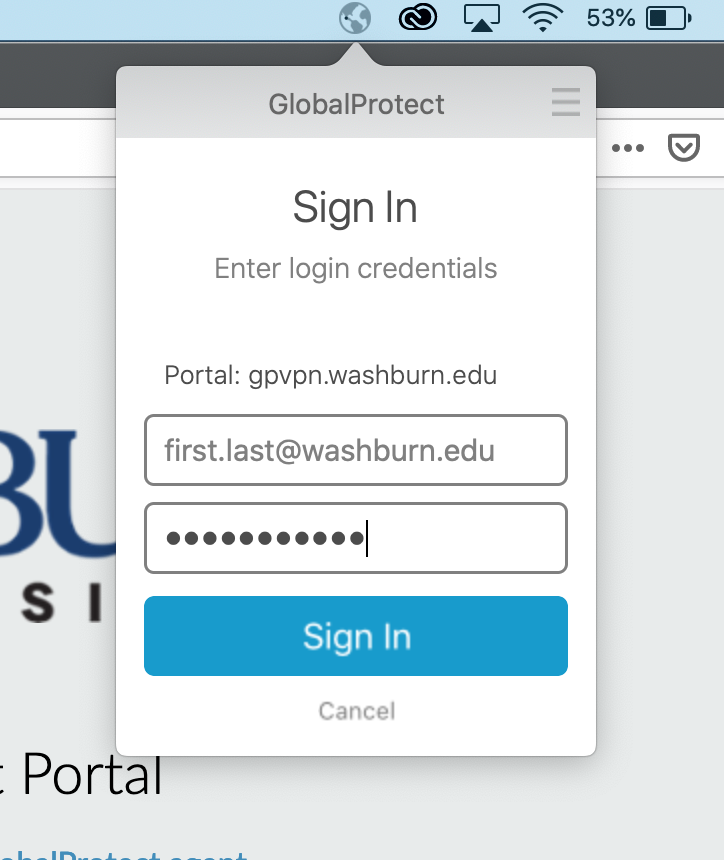
3. Enter Password
- In the Password field, enter your password, a comma, then the passcode generated on your token by pressing the green button.
- Examples: "mypass123,123456" or "mypass123,728292" – without the quotes, no spaces.
4. Sign In
- Hit the Enter button or click on Sign In.
- If you have any questions, please contact ITS User Services at 785-670-3000 or email support@washburn.edu.
GET IN TOUCH WITH ITS
Email the Technology Support Center
Email ITS Support
Call us for technical assistance
785.670.3000
Visit the Help Desk
Located in Bennett, Room 104